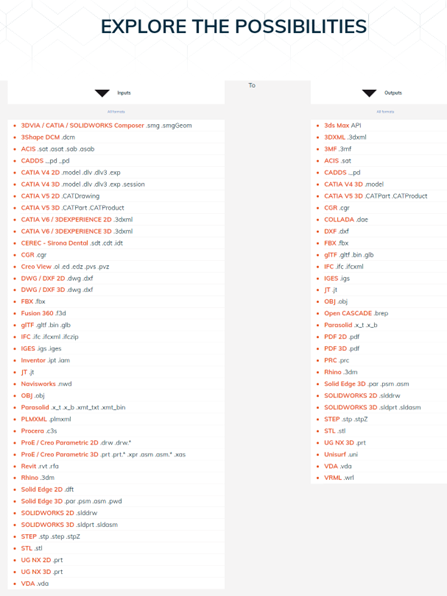- Join our Team
- Resources
-
Account
- |
- Cart
- EN FR
Datakit company
-
What are Datakit identification references?
SIRET: 408 478 733 00038
SIREN: 408 478 733 RCS
NAF: 6201Z
Intracommunity VAT: FR00408478733 -
How to contact us?
Here are Datakit's contact details :
Headquarters &
R&D Agency :
90, avenue Félix Faure
F-69003 Lyon
Tel +33 478 396 369
Email : Contact-us.Administration & Sales :
12, rue du château
F-11800 Floure
Tel +33 468 790 767
Email : Contact-us.
Datakit's accounts
-
Create your Datakit account
- Click on "Account" in the top right-hand corner and then on "Register right now".
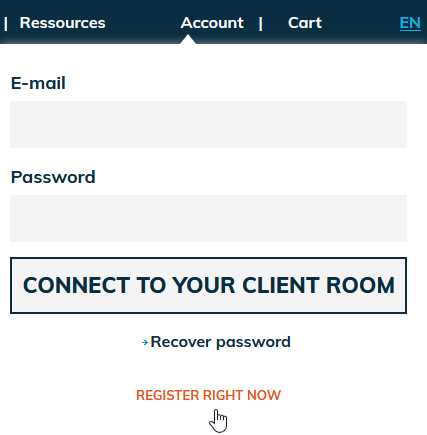
- Fill in the register form and validate.
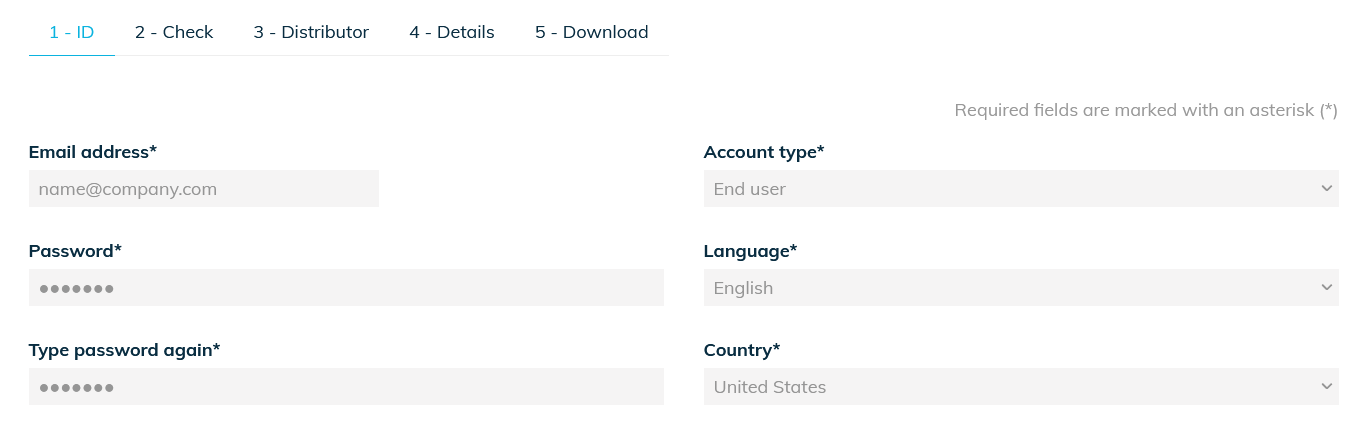
- Click on the confirmation link in the e-mail you received:
« Compulsory : Click here to activate your account.
https://www.datakit.com/en/register_activate.php?activate=6690&code=bf300ff9b527fb0c592d8f0539 » - Continue the registration process to the end, filling in all the required fields.
- Once your account has been created, you can request a test licence, access your account and view your details.
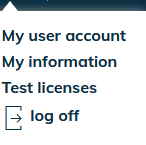
- Click on "Account" in the top right-hand corner and then on "Register right now".
-
Why can I not login to my account?
There can be various reasons for this problem:
- You don't have a Datakit account. Register.
- You have just created an account.
Make sure that you have clicked on the confirmation link you received by e-mail. If you don't see the confirmation email in your mailbox, please verify that it is not in your SPAM folder. Otherwise, feel free to leave a short message via our contact page. - Your password is not correct. Click here to receive it by email.
-
Why create an account?
A Datakit user account enables you to access all features offered by Datakit.
Register as end-user to:- Select the contact you prefer (either Datakit or one of our partner reseller)
- Request a trial 3D PDF licence
- Request a quote for a specific licence
- Next time you order a converter, you will be able to get information regarding the current version, detailed information to install it and to download next available versions during the following period (while system maintenance is performed).
-
Which account should be used ?
In the register form, we ask you to select an account type.
- Choose "End user" if you want to use Datakit's converters for you or for your company.
- Choose "Reseller" if you are a software reseller and wish to sell Datakit products to your customers.
- Choose "OEM" if your are a software publisher and you want to integrate Datakit's technology in your Software.
Guarantee - Maintenance
-
Do your products come with a warranty period?
Yes, all our converters come with a free three-month guarantee.
During this period and until its expiry, you will be able to download new versions of the product(s) you have purchased.
Help from our technical support team is also included.
After this period, we advise you to take out a maintenance contract. -
Do you propose a maintenance contract and how does that work?
Yes, we propose a maintenance contract, but first of all, please remember that our products are delivered with a 3 months free warranty.
To know more about it, read the FAQ “Do your products benefit from a guarantee ? ”.
You can either purchase your maintenance contract when you order your product, or after the free of charge 3 months guarantee has come to an end.
You can purchase a one year (or more) maintenance contract.
In any case, you will still benefit from your 3 months free warranty.
Maintenance includes technical support and updates. -
I got a new computer. What about my product license ?
The licence depends on the MAC address (Host ID) of the user's computer (in the case of a nodelocked licence) or the licence server (in the case of a floating licence).
If you change your computer or licence server, we will provide you with a new licence file for use on your new machine, free of charge with an unchanged expiry date, provided that you certify that you will no longer be using our software on your old computer.
Licenses
-
I get a license error (FlexLM). What does that mean?
Here are the explanations of the license error codes.
If you still can't solve the problem despite these explanations, please send us a message via your account.
-1 Cannot find license file.
-2 Invalid license file syntax.
-3 No license server system for this feature.
-4 Licensed number of users already reached.
-5 No such feature exists.
-6 No TCP/IP port number in license file and FLEXnet Licensing service does not exist. (pre-v6 only)
-7 No socket connection to license server manager service.
-8 Invalid (inconsistent) license key or signature. The license key/signature and data for the feature do not match. This usually happens when a license file has been altered.
-9 Invalid host.
The hostid of this system does not match the hostid specified in the license file.
-10 Feature has expired.
-11 Invalid date format in license file.
-12 Invalid returned data from license server system.
-13 No SERVER lines in license file.
-14 Cannot find SERVER host name in network database.
The lookup for the host name on the SERVER line in the license file failed.
This often happens when NIS or DNS or the hosts file is incorrect.
Workaround: Use IP address (e.g., 123.456.789.123) instead of host name.
-15 Cannot connect to license server system.
The server (lmgrd) has not been started yet, or the wrong port@host or license file is being used, or the TCP/IP port or host name in the license file has been changed.
-16 Cannot read data from license server system.
-17 Cannot write data to license server system.
-18 License server system does not support this feature.
-19 Error in select system call.
-21 License file does not support this version.
-22 Feature checkin failure detected at license server system.
-23 License server system temporarily busy (new server connecting).
-24 Users are queued for this feature.
-25 License server system does not support this version of this feature.
-26 Request for more licenses than this feature supports.
-29 Cannot find ethernet device.
-30 Cannot read license file.
-31 Feature start date is in the future.
-32 No such attribute.
-33 Bad encryption handshake with vendor daemon.
-34 Clock difference too large between client and license server system.
-35 In the queue for this feature.
-36 Feature database corrupted in vendor daemon.
-37 Duplicate selection mismatch for this feature. Obsolete with v8.0+ vendor daemon.
-38 User/host on EXCLUDE list for feature.
-39 User/host not on INCLUDE list for feature.
-40 Cannot allocate dynamic memory.
-41 Feature was never checked out.
-42 Invalid parameter.
-47 Clock setting check not available in vendor daemon.
-52 Vendor daemon did not respond within timeout interval.
-53 Checkout request rejected by vendor-defined checkout filter.
-54 No FEATURESET line in license file.
-55 Incorrect FEATURESET line in license file.
-56 Cannot compute FEATURESET data from license file.
-57 socket() call failed. *OS Error
-59 Message checksum failure.
-60 License server system message checksum failure.
-61 Cannot read license file data from license server system.
-62 Network software (TCP/IP) not available.
-63 You are not a license administrator.
-64 lmremove request before the minimum lmremove interval.
-67 No licenses available to borrow.
-68 License BORROW support not enabled.
-69 FLOAT_OK can't run standalone on license server system.
-71 Invalid TZ environment variable.
-73 Local checkout filter rejected request.
-74 Attempt to read beyond end of license file path.
-75 SYS$SETIMR call failed (VMS). *OS Error.
-76 Internal FLEXnet Licensing error-please report to Macrovision Corporation (Acresso).
-77 Bad version number must be floating-point number with no letters.
-82 Invalid PACKAGE line in license file.
-83 FLEXnet Licensing version of client newer than server.
-84 USER_BASED license has no specified users - see license server system log.
-85 License server system doesn't support this request.
-87 Checkout exceeds MAX specified in options file.
-88 System clock has been set back.
-89 This platform not authorized by license.
-90 Future license file format or misspelling in license file.
The file was issued for a later version of FLEXnet Licensing than this program understands.
-91 Encryption seeds are non-unique.
-92 Feature removed during lmreread, or wrong SERVER line hostid.
-93 This feature is available in a different license pool.
This is a warning condition. The server has pooled one or more INCREMENT lines into a single pool, and the request was made on an INCREMENT line that has been pooled.
-94 Attempt to generate license with incompatible attributes.
-95 Network connect to THIS_HOST failed.
Change this_host on the SERVER line in the license file to the actual host name.
-96 License server machine is down or not responding.
See the system administrator about starting the server, or make sure that you're referring to the right host (see LM_LICENSE_FILE environment variable).
-97 The desired vendor daemon is down.
Check the lmgrd log file, or Try lmreread.
-98 This FEATURE line can't be converted to decimal format.
-99 The decimal format license is typed incorrectly.
-100 Cannot remove a linger license.
-101 All licenses are reserved for others.
The system administrator has reserved all the licenses for others.
Reservations are made in the options file.
The server must be restarted for options file changes to take effect.
-102 A FLEXid borrow error occurred.
-103 Terminal Server remote client not allowed.
-104 Cannot borrow that long.
-106 License server system out of network connections.
The vendor daemon can't handle any more users.
See the debug log for further information.
-110 Cannot read dongle: check dongle or driver.
Either the dongle is unattached, or the necessary software driver for this dongle type is not installed.
-112 Missing dongle driver.
In order to read the FLEXid hostid, the correct driver must be installed.
These drivers are available from your software vendor.
-114 SIGN= keyword required, but missing from license certificate.
You need to obtain a SIGN= version of this license from your vendor.
-115 Error in Public Key package.
-116 TRL not supported for this platform.
-117 BORROW failed.
-118 BORROW period expired.
-119 lmdown and lmreread must be run on license server machine.
-120 Cannot lmdown the server when licenses are borrowed.
-121 FLOAT_OK requires exactly one FLEXid hostid.
-122 Unable to delete local borrow info.
-123 Returning a borrowed license early is not supported.
Contact the vendor for further details.
-124 Error returning borrowed license.
-125 A PACKAGE component must be specified.
-126 Composite hostid not initialized.
-127 A item needed for the composite hostid is missing or invalid.
-128 Error, borrowed license doesn't match any known server license.
-135 Error enabling the event log.
-136 Event logging is disabled.
-137 Error writing to the event log.
-139 Communications timeout.
-140 Bad message command.
-141 Error writing to socket. Peer has closed socket.
-142 Error, cannot generate version specific license tied to a single hostid, which is composite.
-143 Version-specific signatures are not supported for uncounted licenses.
-144 License template contains redudant signature specifiers.
-145 Bad V71_LK signature.
-146 Bad V71_SIGN signature.
-147 Bad V80_LK signature.
-148 Bad V80_SIGN signature.
-149 Bad V81_LK signature.
-150 Bad V81_SIGN signature.
-151 Bad V81_SIGN2 signature.
-152 Bad V84_LK signature.
-153 Bad V84_SIGN signature.
-154 Bad V84_SIGN2 signature.
-155 License key required but missing from the license certificate.
The application requires a license key in the license certificate.
You need to obtain a license key version of this certificate from your vendor.
-500 Invalid server port number.
-501 Invalid value in license where an integer was expected.
-502 Invalid value supplied for count.
-503 Invalid hostid supplied in license.
-504 Invalid hostid type supplied.
-505 Bad feature line syntax.
-506 Internal FLEXnet Licensing error.
-507 Bad date format in license file.
-508 Bad SERVER line.
-509 Bad license string.
-510 Server's feature doesn't authenticate on client side.
-511 No license checked out.
-512 License already checked out.
-513 Error list returned.
-514 No certicom module available.
-515 Wrong or incomplete certicom module.
-516 SIGN or SIGN2 required in license certificate.
-517 Feature object has no licensesources.
-518 An Identical license is already checked out on this license source.
-519 This license has an asynchronously-queued checkout pending.
-521 Library for native hostid couldn't be loaded.
-522 Already connected to another vendor daemon.
-523 No such user, host, or display.
-524 Shutdown of license server system failed.
-525 Shutdown failed - already connected to license server system.
-526 Invalid license source string.
-527 Log file switch error. -
How to install a floating license ?
To install your floating licence, download the following file which contains the licence manager and instructions for installing it : lmtools.zip
-
My license doesn't work
Here are various points to check to find the cause of the problem:
-Check your license version.
Open your .lic file with a text editor. The version number is just after "DATAKIT". If it is older than your installed version, your license will not work. So you need to install an earlier version or subscribe for a maintenance agreement to always have a license for the latest version of the software.-Check that your license has not expired.
Open your .lic file with a text editor. The expiration date is located just after the version number.-Check that your license matches the installed software and the formats you use.
Each Datakit software and each input or output format needs a specific license.-Make sure you have installed your license properly.
Follow the instructions on this page.If this still does not operate properly, please let us know via our contact page, or if you are a customer submit your question via your customer service web page.
-
Where do I find my Host ID (Mac address) ?
The host ID is to be found on the machine where the Datakit software will be installed.
The following procedures allows to generate a text file that contains the HostID of your PC :
- With CrossManager: go to Options > "Save Information"
- With the plug-ins for SolidWorks: go to Tools > DATAKIT EXCHANGE > LICENCE MANAGER > Datakit Licenses Option, then hit "Save Info"
- Under Windows : run the cmd command prompt of Windows
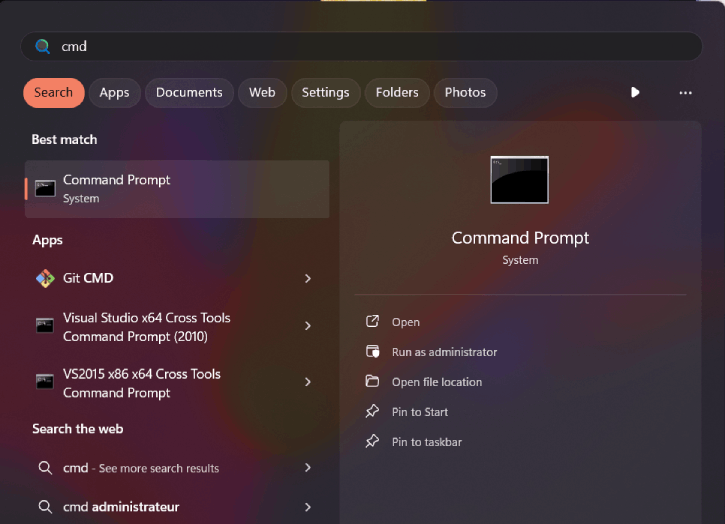
then type the following command: ipconfig /all and then press "Enter"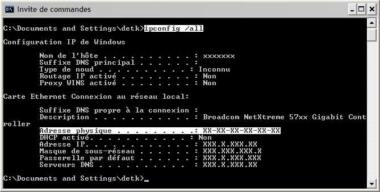
Your Host ID consists of 12 characters located on the line "Physical Address" (Without hyphens).
Copy the address without the hyphens. - Under MacOS, click on the terminal.
The command prompt will open. Type "ifconfig -a".
Then press "Enter".
Your Host ID is the 12 characters on the "ether" line.
Copy the address without the colons.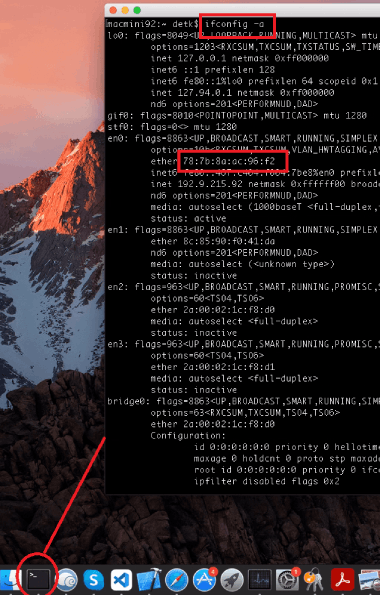
- Under Linux, click on the terminal.
The command prompt will open.
Type "ifconfig -a".
Then press "Enter".
Your Host ID is the 12 characters on the "ether" line.
Copy the address without the colons.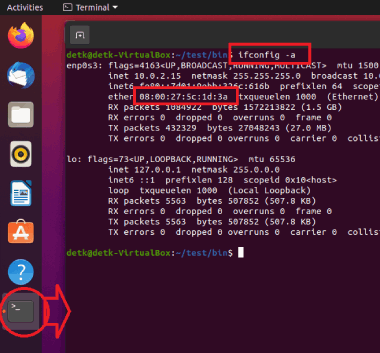
-
How do CrossManager licenses work ?
CrossManager licenses are linked to the read/write formats you have purchased. For your reminder, each license is linked to the Host-ID of your computer (or server).
Use « add files » button or use « drag and drop » mode to add files.
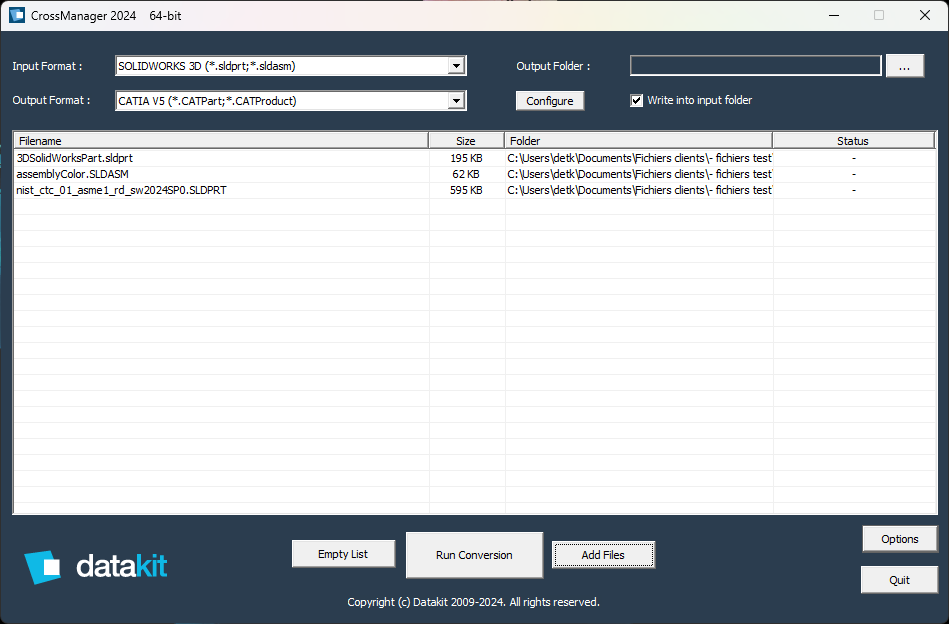
-
How do I install my License ?
Products
-
CrossManager, CrossCAD/Plug-in, CrossCAD/Ware. What does that mean?
Datakit develops and proposes 3 ranges of technical data exchange solutions:
- CrossManager for a standalone translator.
- CrossCad/Plug-in for plug-ins dedicated to SolidWorks or Rhino.
- CrossCad/WARE for SDK embedded by software companies.
-
What is a plug-in (PLG)?
Datakit develops and proposes technical data exchanges apps dedicated to SolidWorks and Rhino. They are embedded inside SolidWorks or Rhino. That means apps and SolidWorks or Rhino have to be installed on the same computer as the plug-in.
-
Which solution is right for you?
- First at all, choose the solutions that meet your needs
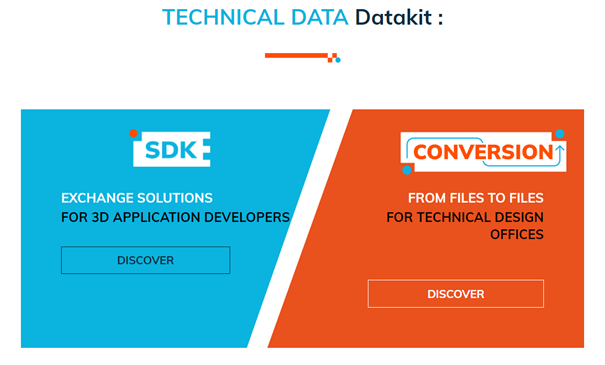
- If you look for a SDK to embed in your own software solutions, please discover the different solutions Datakit may propose, as well as the input and output solutions and combinaisons:
 If you want to know more about our different SDK solutions, please email sdk@datakit.com
If you want to know more about our different SDK solutions, please email sdk@datakit.com - If you work for or within a design office, or as a software resseller, visit our CrossManager solutions or our plug-ins.
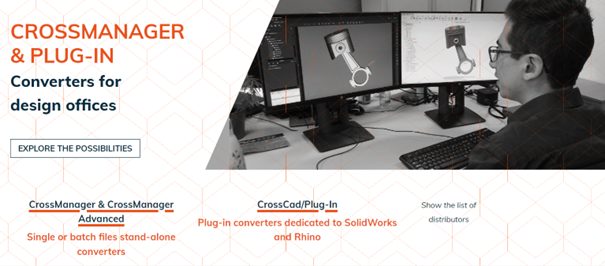
- You may explore the different solutions regarding the native or neutral input or output formats expected
-
-
What is a stand-alone converter ?
Stand-Alone technical data exchange solutions are developed by Datakit to allow companies to exchange parts and assemblies without any dedicated CAD
Our product CrossManager is a Stand Alone converter. -
How does CrossManager software work ?
CrossManager is a stand alone software developed by Datakit to exchange technical data. It allow companies to automatically convert file, of native or neutral formats, to another format. It does not require a third party CAD licence. You only need to select the file to input and the output format.
The list of the input and output formats supported is available on the CrossManager's page. -
How to install a product?
- Log on to the web site.
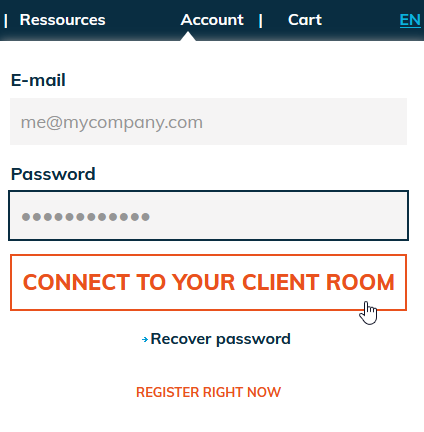
- Look for the product you want (see « How to look for a Datakit product on the website ? »).

- Clic on « download » and save the installation file.
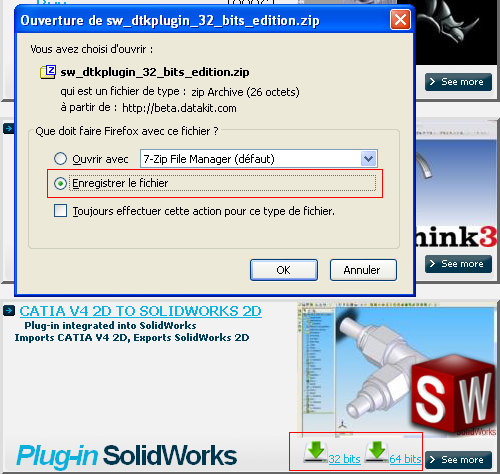
- Open the executable file to launch the installation.

- Follow the instructions
- Log on to the web site.
-
Why the content of the documentation (.chm file) is not displayed ?
If you can't see the content of a CHM file, please check that the file is stored locally on your computer (not on a network location) and that it is not in a zip (if it is the case, unzip it).
If it doesn't solve the problem, please follow one of these methods :
Method 1:
-Double-click the .chm file.
-In the "Open File-Security Warning" dialog box, click to clear the "Always ask before opening this file" check box.
-Click Open.
Method 2:
-Right-click the CHM file, and then click "Properties".
-Click "Unblock".
-Double-click the .chm file to open the file. -
Where could I get the list of all formats supported by your data exchange solutions?
The list of the native and neutral input or output formats as well as all possible combinations are available on this page
Technical topics
-
Is it possible to select the assembly, the sub assembly, the whole or a section of a part, that I wish to import from Catia V5 to Rhino?
Yes such functionnalities do exist. In Rhinoceros, choose Datakit Exchange, Catia V5, Show tree.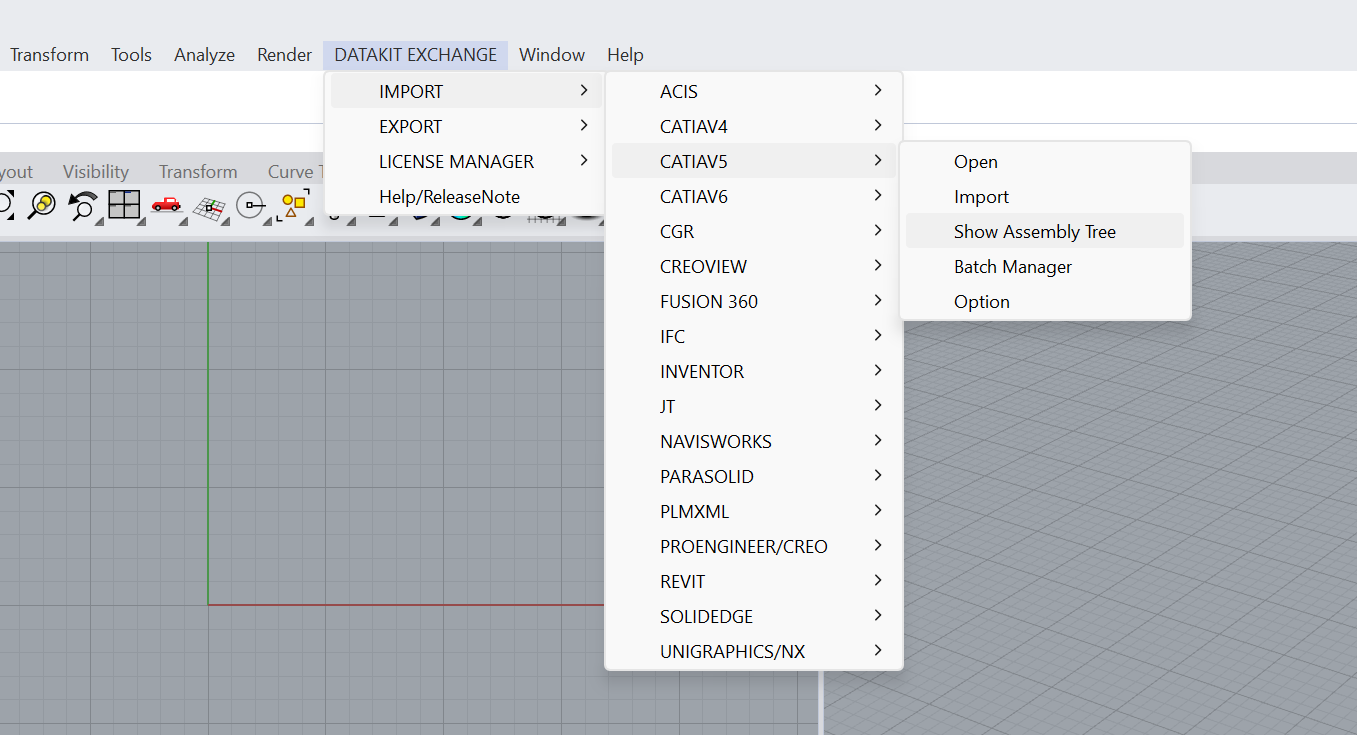 Then, select a file to import. Open it. The Components list appears. Now you have the possibility to choose the elements you wish to import.
Then, select a file to import. Open it. The Components list appears. Now you have the possibility to choose the elements you wish to import.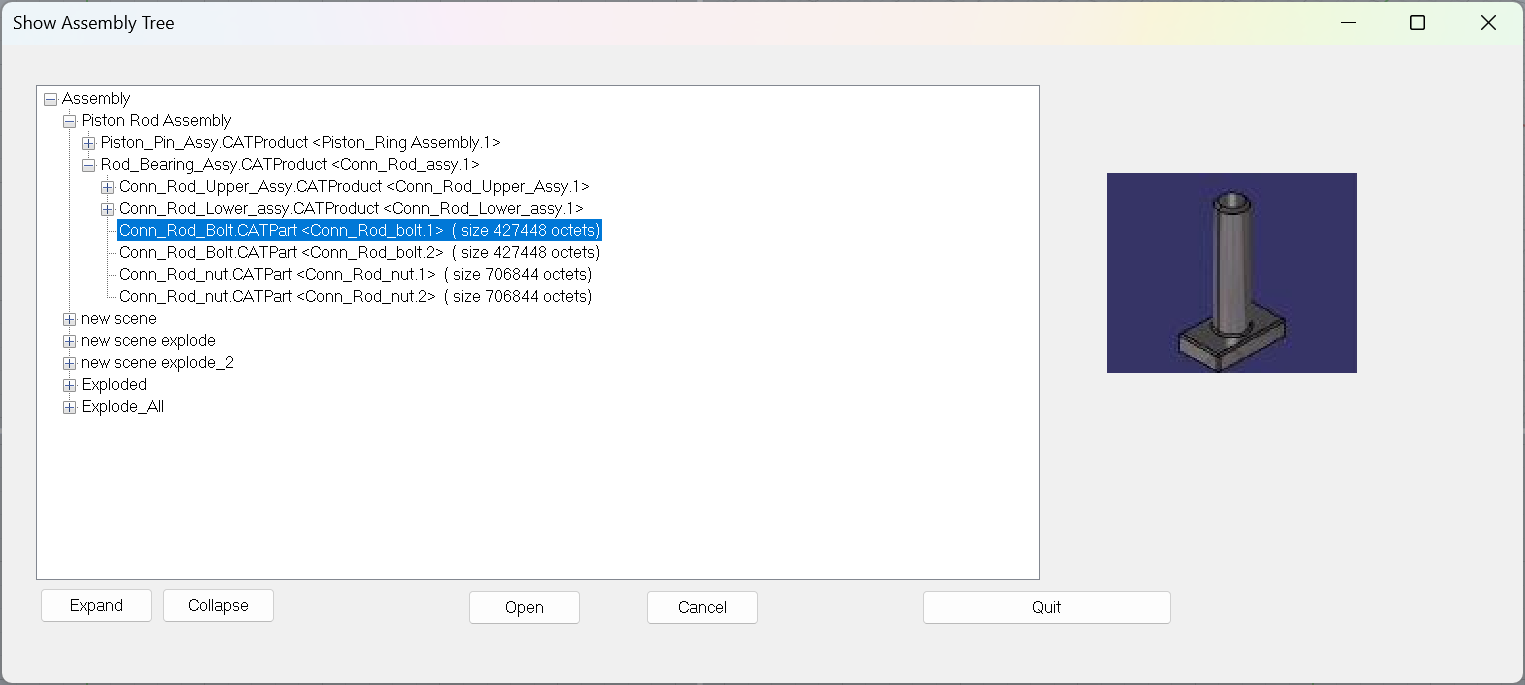 The same functionnalities do exist for SOLIDWORKS.
The same functionnalities do exist for SOLIDWORKS. -
Have you developed a solution to find missing parts, when you import a CATProduct within SOLIDWORKS?
A dialog box will appear with the mention "part not found", telling you what the part number is.
Then, our product allows you to choose among the 3 following options :
- Cancel : give up the search for the part
- Do not display this dialog box anymore : in this case it will not appear again during your entire work session.
- Add files : our product will search for the files mentioned in the corresponding directories.
When using Datakit's data exchange menu, you can always choose whether or not to search for missing files. This function is one of Datakit's advanced features. -
Is it possible to get the comments available within Catia V4 3D files while translating them to Rhino or Iges?
Yes, it is possible to get different data such as the name of the users, the date you generated the file, its version, an identification of the part ... but also properties: mass, material or history. To summarize lots of information not directly related to geometry are available. The only request is that they have to be registered as comments within Catia V4 file.
Actualy, Datakit automatically edit a report dedicated to translation. This report includes the name of the translator, information of tolerance, details of the file release ... -
We know that many of you have been waiting impatiently for a way to import all Catia V5 assemblies into Inventor without losing the assembly structures. How does it works?
It was important for us to make sure that the structural matches between Catia V5 and Inventor were maintained, but we also wanted to address cases a structural difference between the two environments: for example, Inventor considers a Catia V5 Cat.Part containing multibodies as an assembly.
It understands the different types of Catia V5 assembly and supports the assembly tree structure. This includes the following assembly types:
- Single level assembly
- Assembly of assemblies
- containing components
- flexible or Standard
All the names used in Catia V5 are kept in the Inventor iam or ipt files.
-
Datakit offers Catia V5 to Rhino conversion in batch mode. What does it mean?
Designers often see importing data as a laborious, uncreative chore. Automation helps creative people to save precious time and energy. Don't forget that this plug-in has a further advantage: Rhino users do not need a Catia V5 licence in order to run it. Users can opt to import all the available files in a list without wasting time moving files, or selecting them from a directory.
Sub directories will aso be procesed if that's what the user initially chose to do.
The interface processes all Catia V5 entities, assemblies, topological, surface, and wireframe data and attributes.
CATParts, CATShapes and CATProducts can all be imported. With the directory mode, users can also confine processing to just the file types they are particularly interested in.
The results of the conversion (.3dm) are stored in the same directory as the original files unless the user specifies another location. -
Does Datakit manages processing by default FD&T entities in its interface Catia V5 to IGES ?
FD&T are not indispensable at every design stage. They can even unnecessarily crowd the information displayed on the screen. The option box saves users the trouble of going into configuration files. All you have to do is to specify in the box whether or not you want to keep the FD&T.
If the designer initially chose to hide or to desactivate the FD&T in the construction tree, we can force the processing of FD&T data (even when it is invisible or deactivated). We try to respect the Catia format as scrupulously as possible while leaving users the freedom to choose the data they want to process.
-
Are there preview available for your convertors?
Yes, actually, the preview available for Catia V5, SW and UG translators have been so successfull that we have decided to develop a similar tool for users of the Pro-E converters.
To get a quick look at a part, you simply need to select "preview version" It displays the model in wireframe mode so that you can take a look it dynamically from every viewpoint.
Then, if you want, you can get the full version of the part.